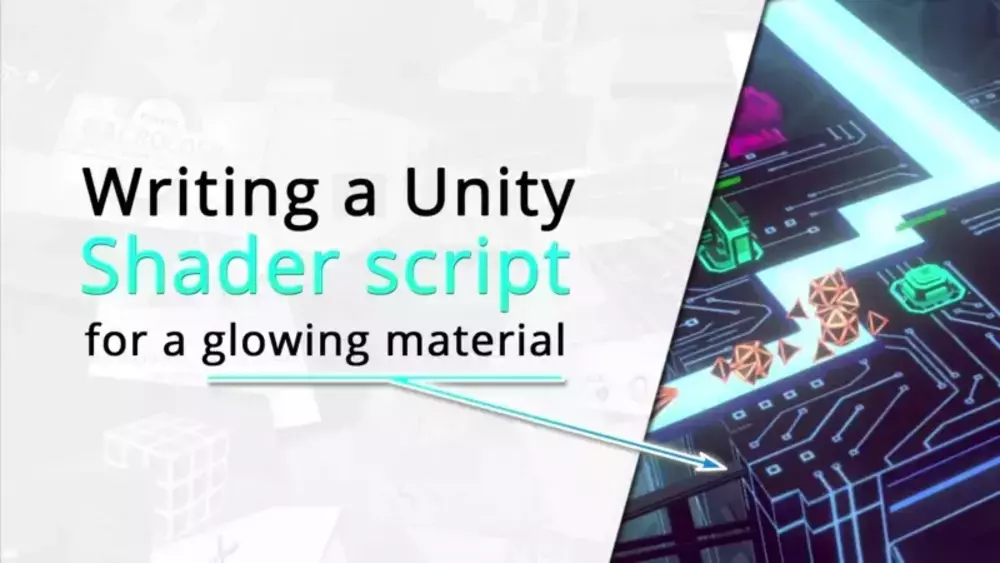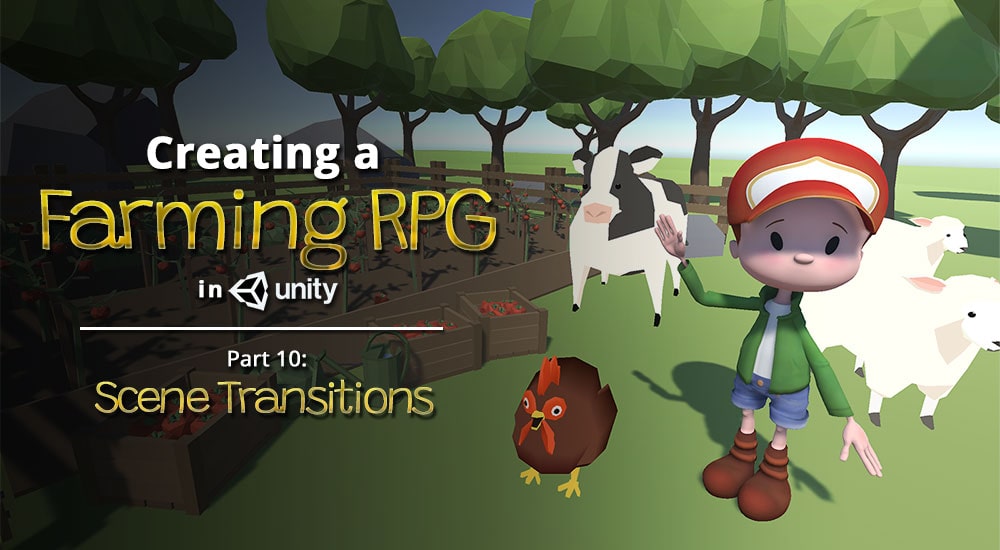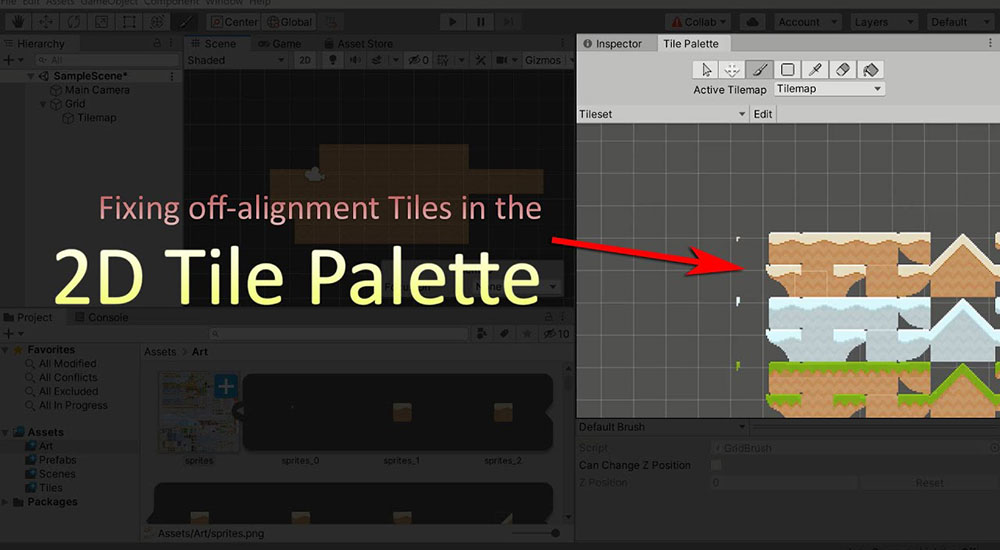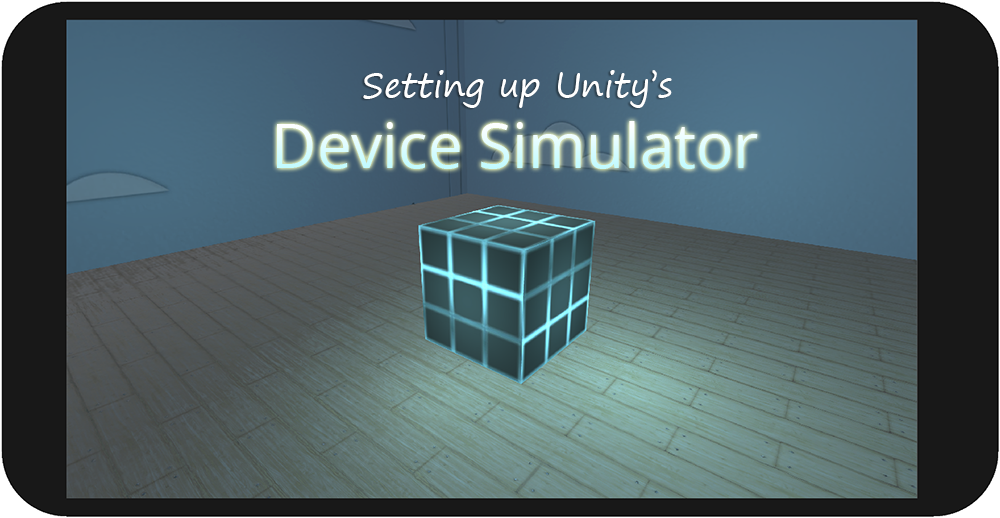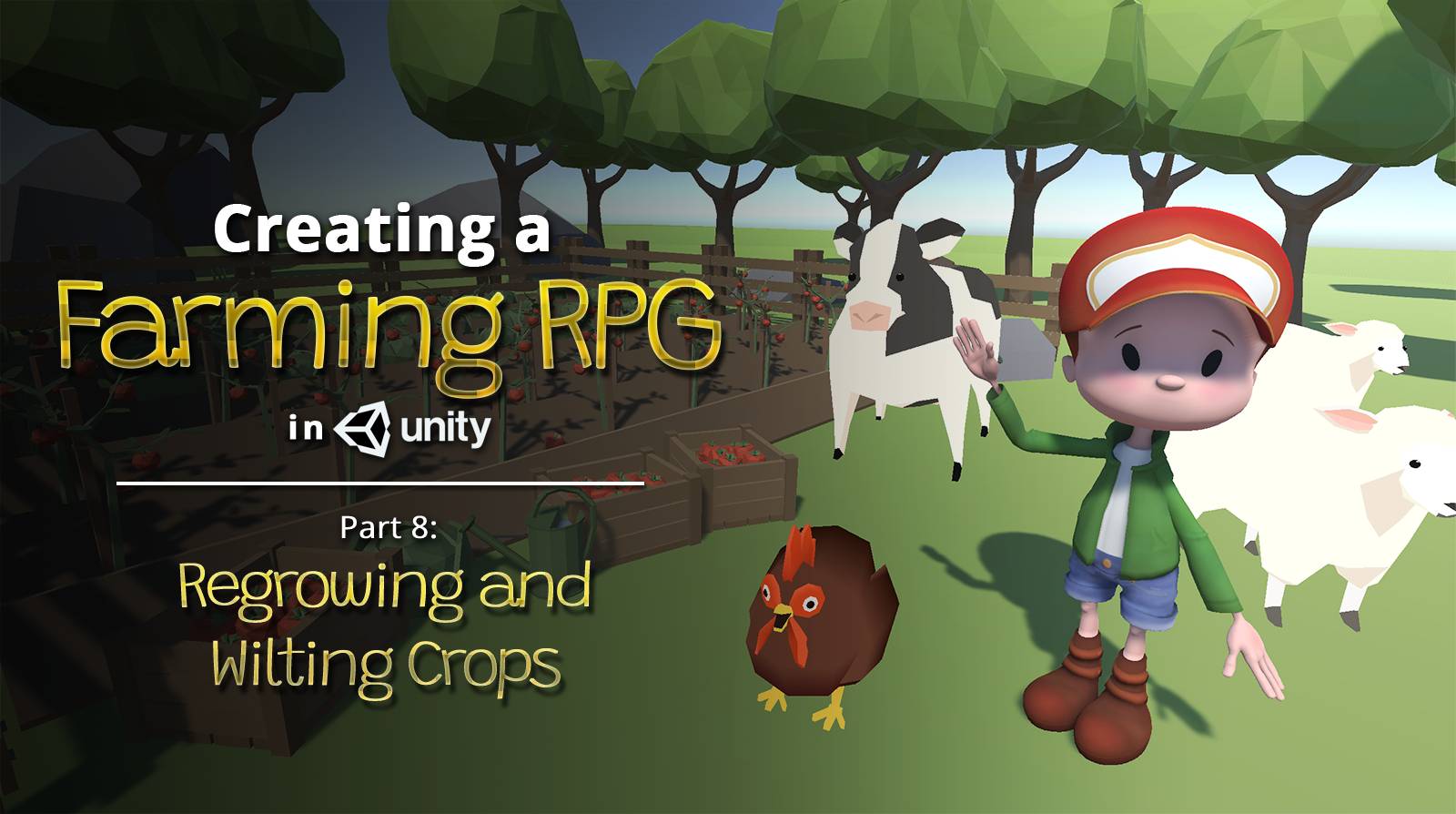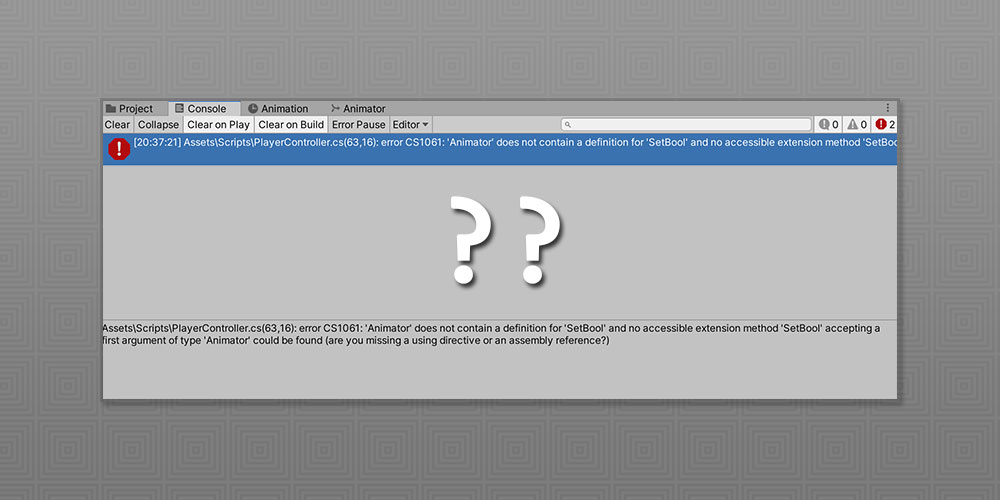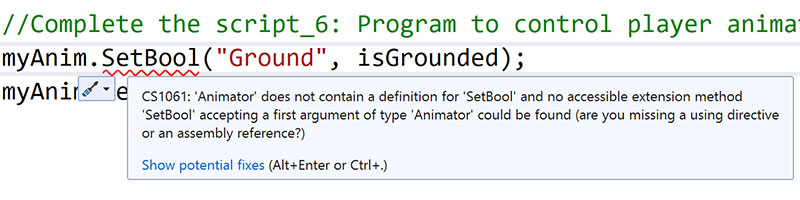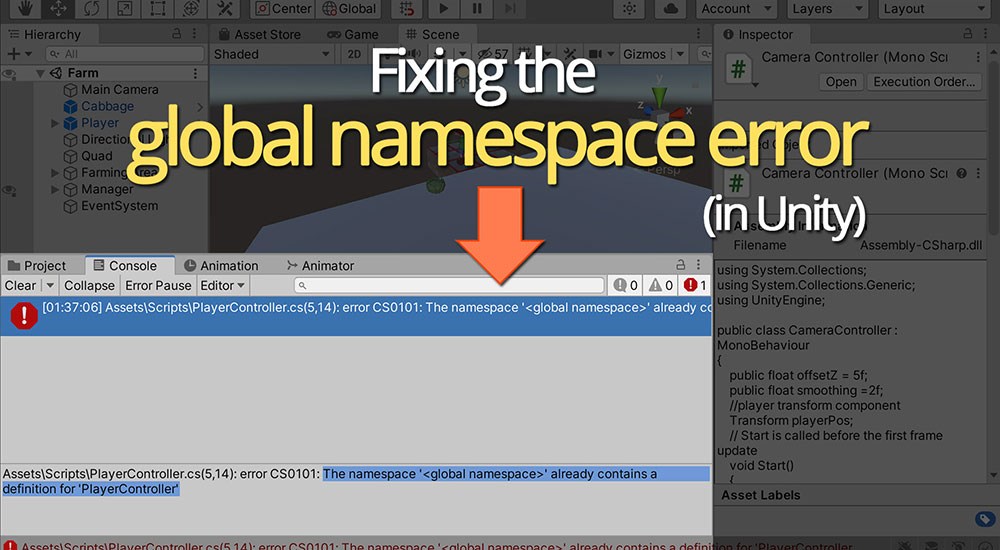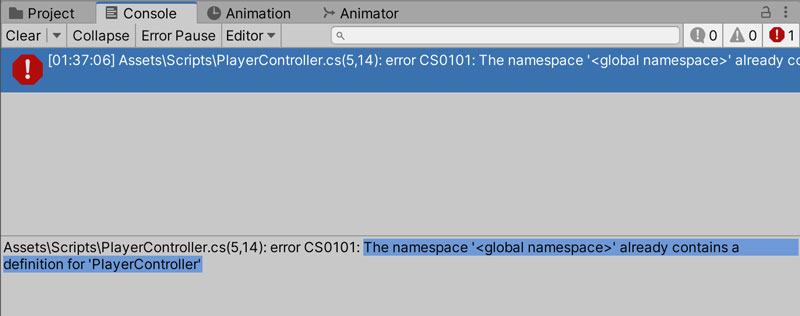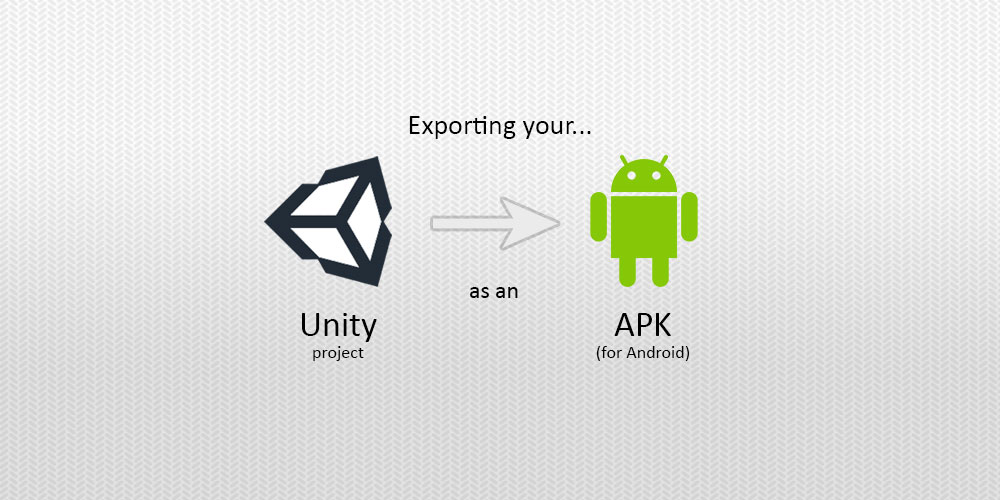Ever wanted to create a game like Harvest Moon in Unity? Check out Part 14 of our guide here, where we go through how to set up the currency and shop system. You can also find Part 13 of our guide here, where we went through how to set up the main menu and generate obstacles.
A link to a package containing the project files up to Part 14 of this tutorial series can also be found at the end of this article, exclusive to Patreon supporters only.
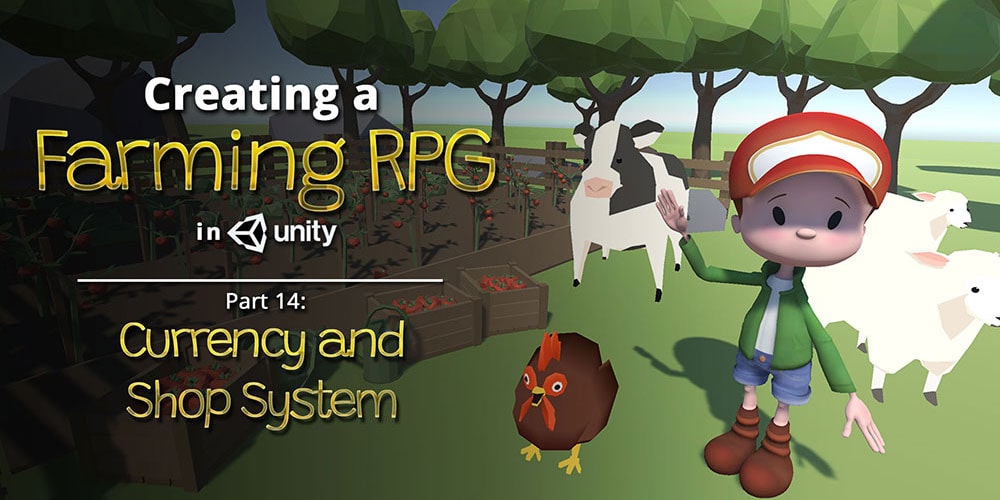
 Unlock Content
Unlock Content