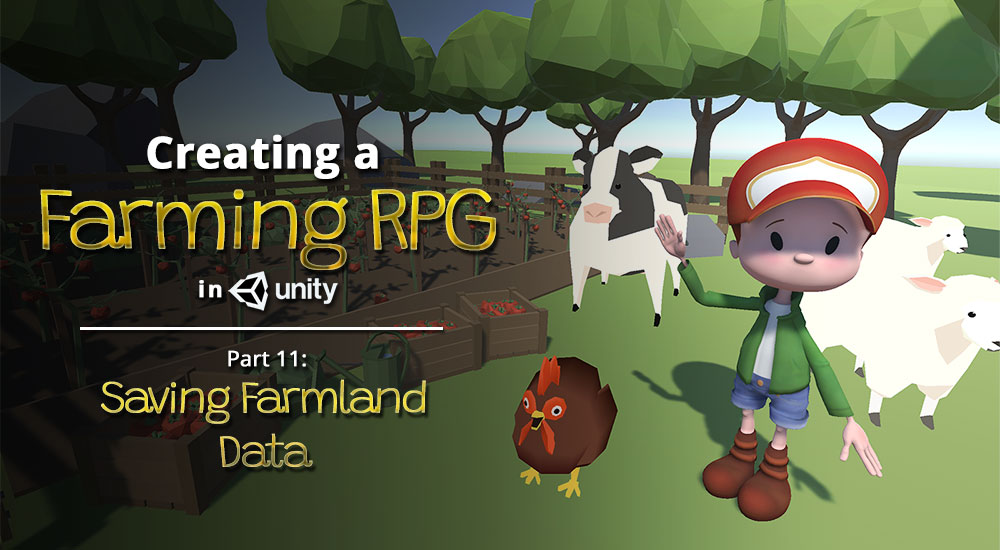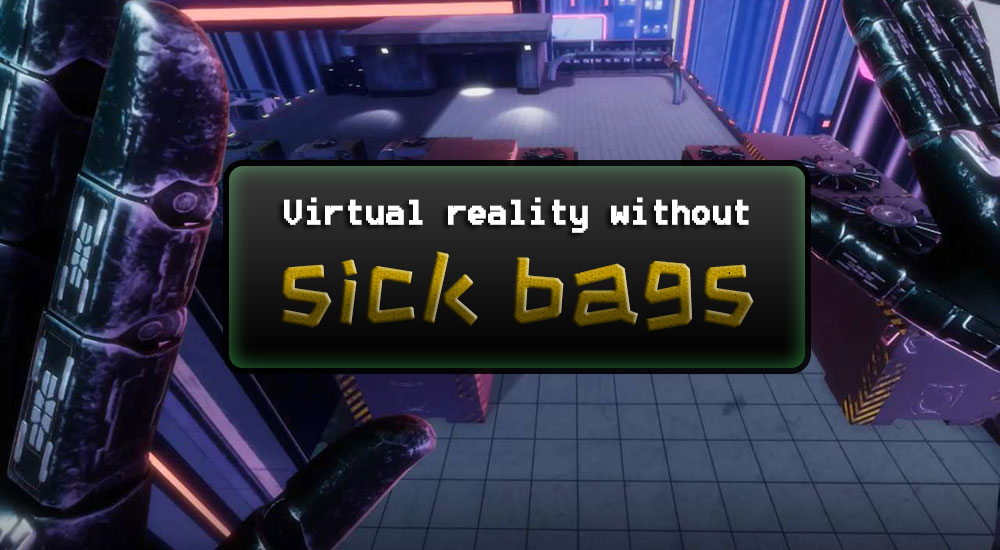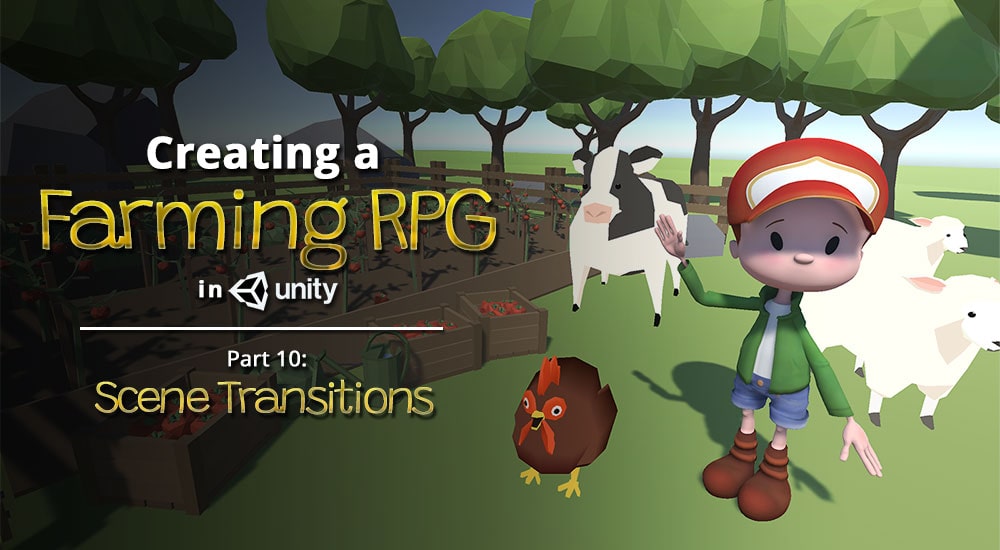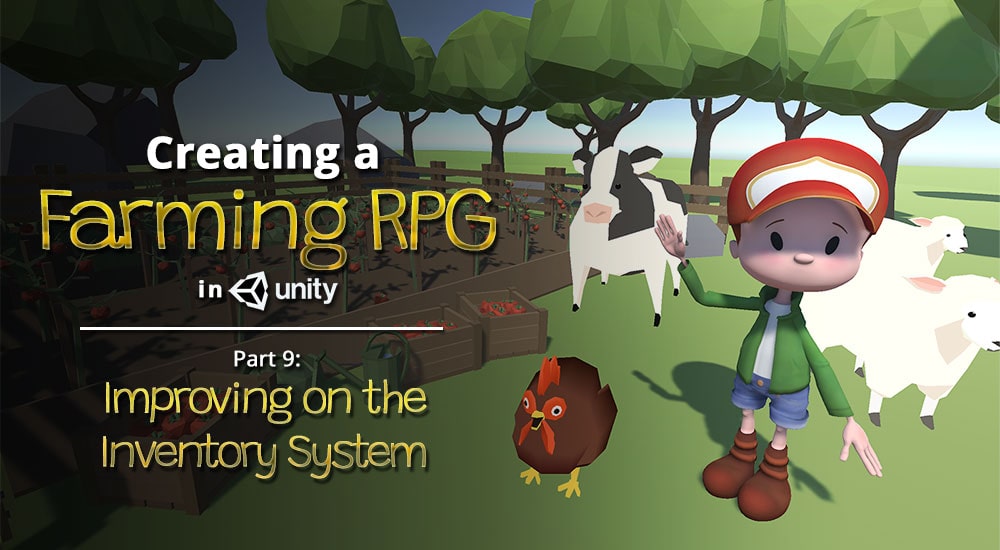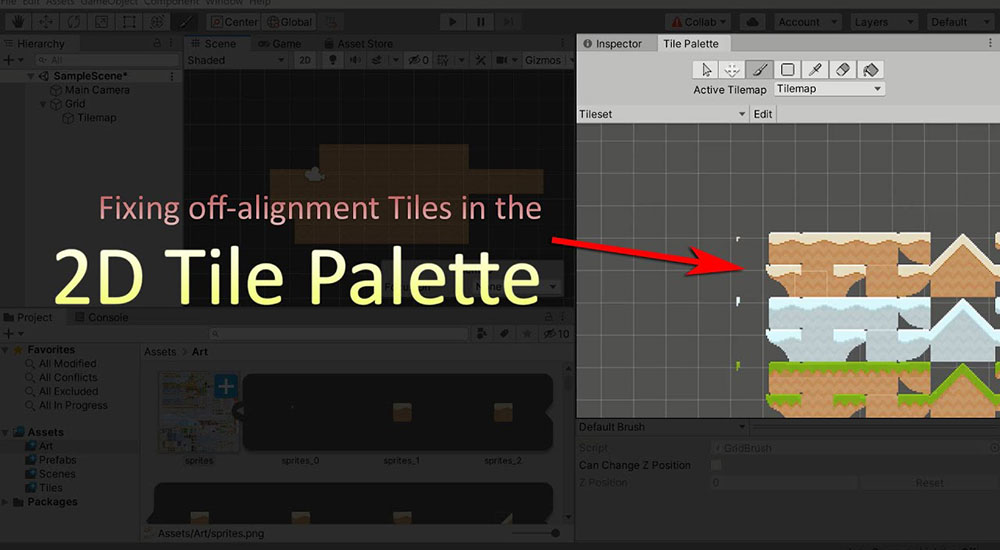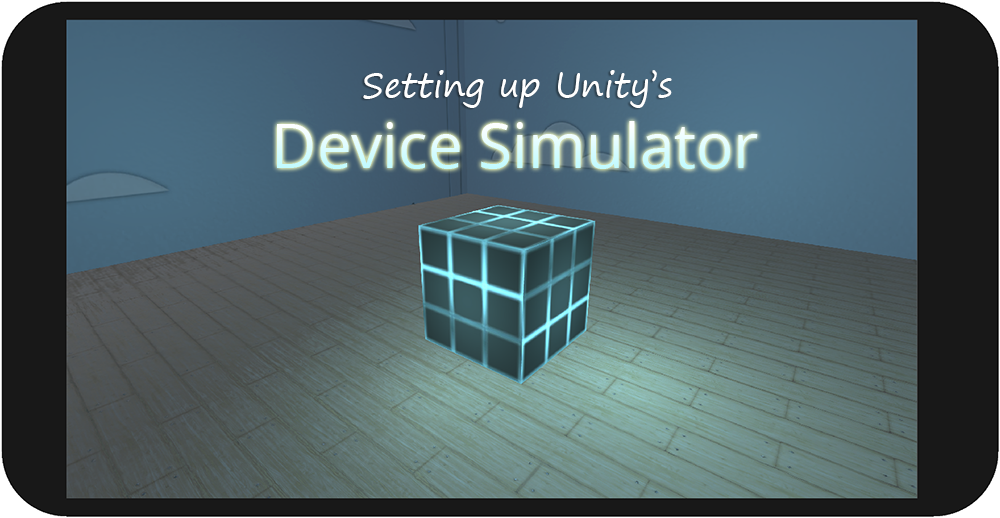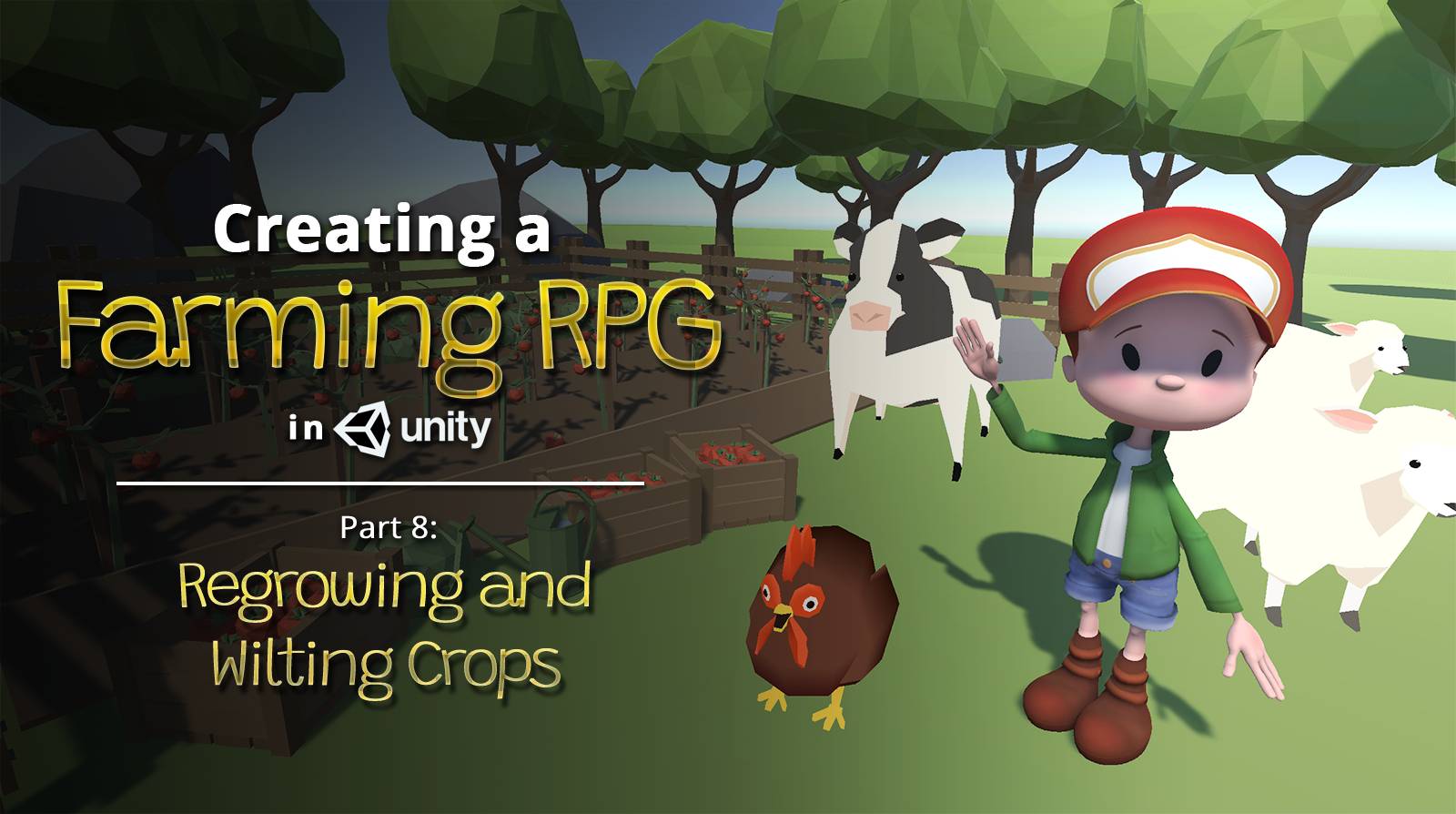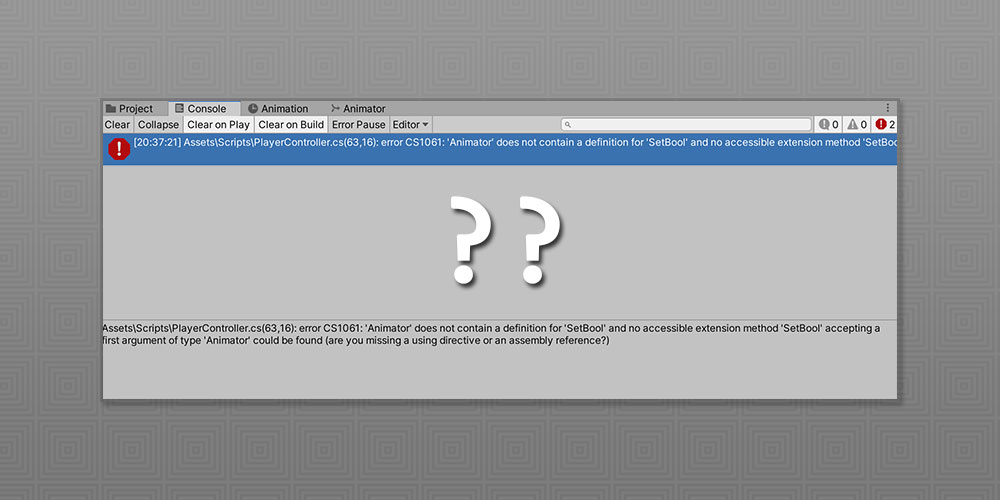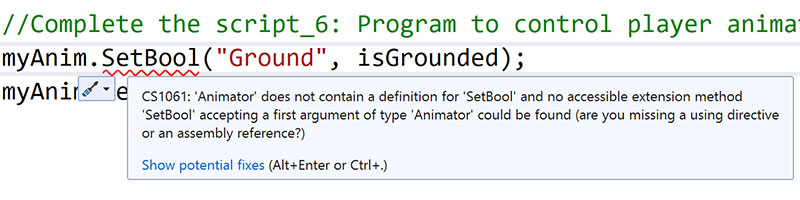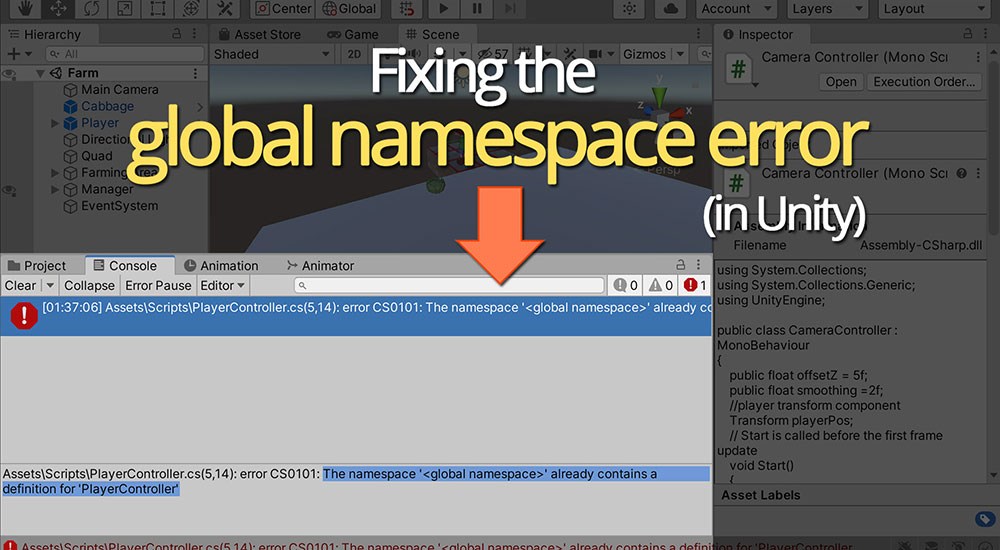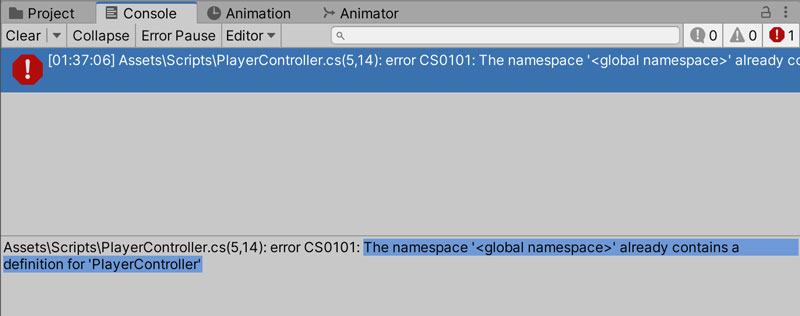Ever wanted to create a game like Harvest Moon in Unity? Check out Part 11 of our guide here, where we go through how to save our farmland’s data. You can also find Part 10 of our guide here, where we went through how to set up scene transitions.
A link to a package containing the project files up to Part 10 of this tutorial series can also be found at the end of this article, exclusive to Patreon supporters only.
Continue reading