When working in Unity, or any other game engine for that matter, it is natural to use version control. After all, not only can it boost team collaboration, but it is also common practice within the industry.
Through optimized workflows for artists and programmers and superior speed with large files and binaries, Unity Plastic SCM is a great built in version control and source code management tool built to improve team collaboration and scalability with any engine.
For more details regarding other Plastic SCM troubleshooting techniques, as well as how to set-up Plastic SCM for your team in your Unity project, please check our guide on Plastic SCM for Unity.
1. The problem
Unfortunately, like with any other version control tool, while working with Unity Plastic SCM, problems may come about. In this short article, we will specifically be looking at one of these problems: what you can do if you can’t seem to find the Plastic SCM project even after being invited.
2. Possible causes and fixes
There are are a few things that may cause the issue above, these are some proven ways to fix them!
a. Linking Plastic SCM account to Unity account
The problem may arise because you don’t have a Plastic SCM account linked to your Unity account. To fix this, simply head over to the Plastic SCM registration page or sign-in page and click on Sign in with Unity ID. This should either log-in or create an account for you, and the remote project you are looking for should now be visible on Unity Hub.
If the remote project is still not visible after signing in to Plastic SCM with a Unity ID, sign out of your account on Unity Hub and sign in again.
Note: If you decide to create the account manually (without using the Sign in with Unity ID button), the Plastic SCM account has to have the same email address as your Unity ID.
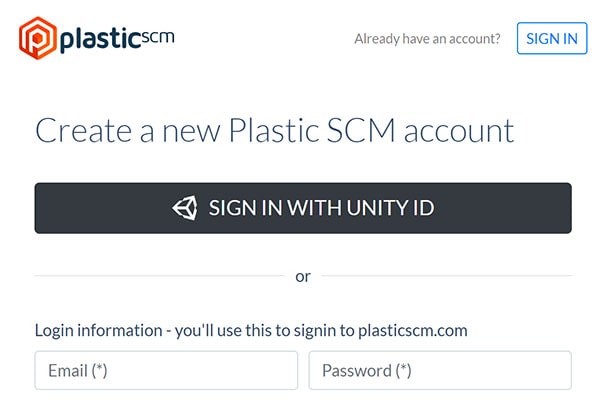
b. Re-invite the user
If the above doesn’t work, you might want to try being re-invited from the Plastic SCM cloud dashboard. I don’t mean asking your inviter to resend the invitation; instead, get them to delete your email from the User list and add you in again as a new user.

You may think this sounds silly, but sometimes, a simple re-invite can do the trick. Plastic SCM isn’t perfect and does have its own fair share of issues.
c. Manually adding the user as a developer
If none of the above work, there is a high chance that the cause may be that you are not within the Developers group. If you are only within the User list and not in the Developers group, you will not be able to access any of your Plastic SCM projects as you won’t have permission.
To check, get your inviter to click the edit icon beside the Developers group on the right side of the cloud dashboard. Make sure your email is listed there, and if not get your inviter to manually add you in by clicking Add a new member.
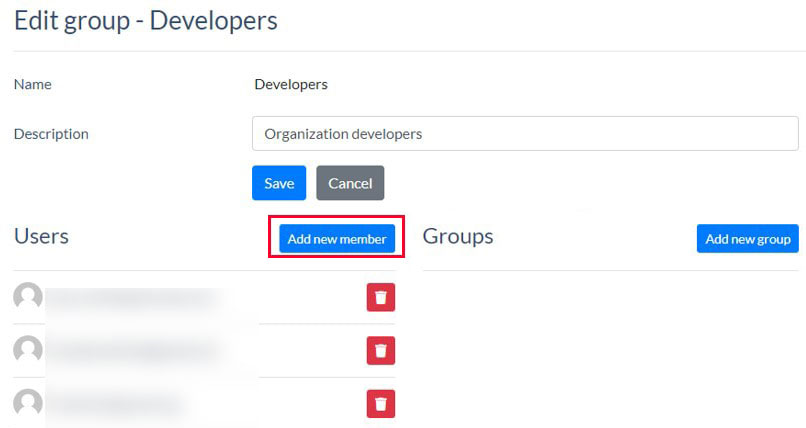
Now all you have to do is open up Unity Hub and you should now be able to see the remote project.
3. Conclusion
I hope you managed to resolve the problem and get on smoothly.
If we missed anything in this guide, or if you have other troubleshooting tips you want to share for this problem, do leave us a comment below as it will help other future readers!
