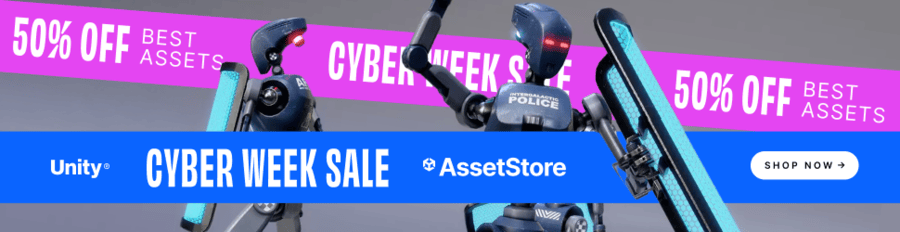RAM stands for Random-Access Memory, but that is something that you can find out just by doing a quick Google search. If you read the results of said Google search to understand what it is, you’ll start running into jargon that can be difficult to understand for a layperson. Here are some examples:
…a form of computer memory that can be read and changed in any order, typically used to store working data and machine code
Wikipedia: https://en.wikipedia.org/wiki/Random-access_memory
…temporary storage that goes away when the power turns off
Avast: https://www.avast.com/c-what-is-ram-memory
…is used to load and run applications, such as your spreadsheet program, respond to commands, such as any edits you made in the spreadsheet, or toggle between multiple programs, such as when you left the spreadsheet to check email
Crucial.com: https://www.crucial.com/articles/about-memory/support-what-does-computer-memory-do
These are not bad examples, per se, but if you don’t work with computers a lot, these explanations will seem very abstract. What does working data mean, for example; or why is RAM temporary storage (why not just make it permanent)?
So, to quote good ol’ Captain America, I’m going to “speak English” as I explain RAM.
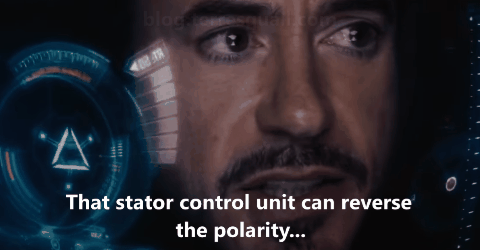
Footage from The Avengers, © Marvel Studios.
Computers compute
It can be difficult to fathom this, because of how colourful and exciting computers are nowadays, but computers compute. Behind all that razzle dazzle of the screen is just a whole bunch of numbers which are being added, subtract, multiplied, divided or concatenated constantly — that’s why computers are “digital”. If you want to get a better idea of how this becomes the razzle dazzle you see on screen, you can read this article on how computers store and process images.
To get a sense of a practical application of RAM, compute the answer to the calculation below, and pay attention to the steps that you took to solve it.
4 + 6 × 7 = ???
You had to break it down into 2 steps, didn’t you?
(1) → 4 + 6 × 7 = 4 + 42
(2) → 4 + 42 = 46
First, you had to solve 6 × 7 and commit the result to short-term memory, so that you know the answer you want is actually the sum of 4 + 42. Once you’re done, you can discard 42 and save the answer 46 somewhere permanent (say, by writing it down on a piece of paper).
Just as you need short-term memory to do certain computations, so do computers, and RAM provides that short-term memory. Like your hard disk, the information that RAM stores is measured in bytes; and just as with the SI units, when you are measuring a lot of bytes:
- 1 kilobyte (kB) ≈ 1,000 bytes
- 1 megabyte (MB) ≈ 1,000 kB or 1,000,000 bytes
- 1 gigabyte (GB) ≈ 1,000 MB or 1,000,000,000 bytes
I used the approximation sign above because if you actually examined your files in your computer, you’d find discrepancies like these:
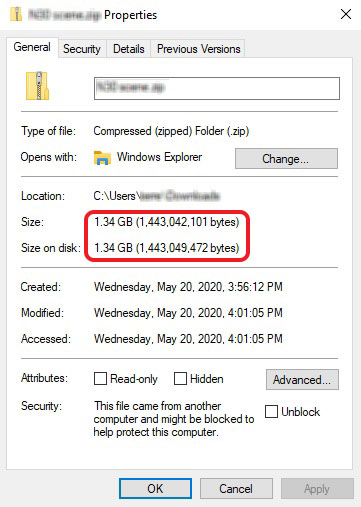
This is because, in your computer, 1 kB is actually 1,024 bytes, 1 MB is actually 1,024 kB, and 1 GB is actually 1,024 MB. Why? Because 1024 is a power of 2 (to be exact, 210), and powers of 2 have various properties that make it much easier for computers to work with them.
RAM = hard disk?
Now, you’re probably wondering, if RAM is just memory, why don’t we just use the space in the hard disk? Afterall, hard disks have so much space nowadays — a $400 laptop can come with a hard disk as big as 1,000 GB! Yet, you will be hard-pressed to find a laptop offering you more than 8 GB of RAM for the same price.
The thing about reading and writing from hard disks is that it’s a slow process. See, because hard disks are so big, the way they store information is different from how a RAM does it. To give a simple analogy, reading from the RAM is like finding a specific book in a small bookshelf; and reading from the hard disk is like finding another specific book, but in a public library. You can probably snag your book off the bookshelf in no time, but you’re going to have to look through the library index and spend a good amount of time walking to find your book in the library.
More RAM = more speed?
You might’ve heard people say:
If your computer is slow, just get more RAM lah!
While this is not always true, depending on what you use your computer for, getting more RAM might either work miracles for your computer’s speed, or not do much of anything at all. To understand this, you’ll have to understand what RAM is for and what happens when it runs out.
RAM basically allows your computer to open and run more programs simultaneously, because every running program takes up some space on the RAM to store its working data. When your computer runs out of RAM for its programs, it will start using your hard disk to do what RAM does. At this point, fancy-pants non-English speakers would say that your computer starts to use virtual memory.
Remember how we talked about RAM being much faster to use than the hard disk? Depending on the hard disk that you are using, reading and writing from it may be anywhere between a few hundred to several million times slower than RAM. When you have insufficient RAM, it is this much, much lower operating speed on hard disks that affects your computer’s performance; and because the speed difference is so large, speed issues arising from insufficient RAM are usually sudden and extremely drastic.
Too much RAM?
RAM is probably one of the few things in a computer you can have too much of, because how much you need depends on what kind of, and how many programs you run simultaneously on your computer. Since this is a “speak English” guide, I’ll skip the details and leave you with this fancy table that outlines how much RAM is too much (or too little) in 2020:
| RAM | Description |
|---|---|
| 4GB | Unless you’re using your computer strictly to type and email, it’s way too little. Even web browsing may be really slow. |
| 8GB | Just the right amount for most computers. Unless you’re video gaming, you’ll rarely use the full 8 GB. |
| 16GB | More than enough, even for video gaming, unless your video game is really badly-coded. |
| 32GB | Overkill, unless you’re a creative, i.e. you do video editing or computer graphics work. |
If you are interested in finding out how much RAM your everyday programs consume, you can press Ctrl + Alt + Del, then select Task Manager on Windows to fire up it up and read from the column shown below. If you can’t find the table in the image below, make sure you are on the Processes tab of the Task Manager.
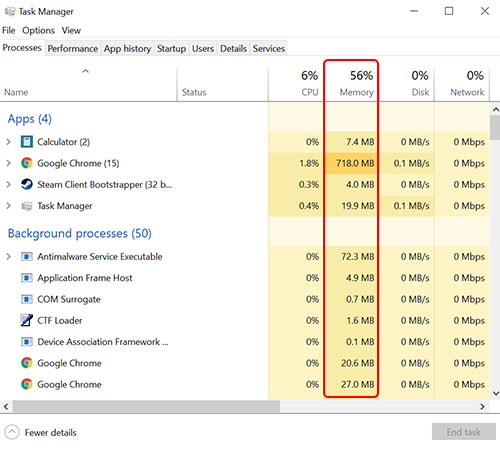
On the Mac, the Activity Monitor does what Window’s Task Manager does. You’ll find it under Applications > Utilities.
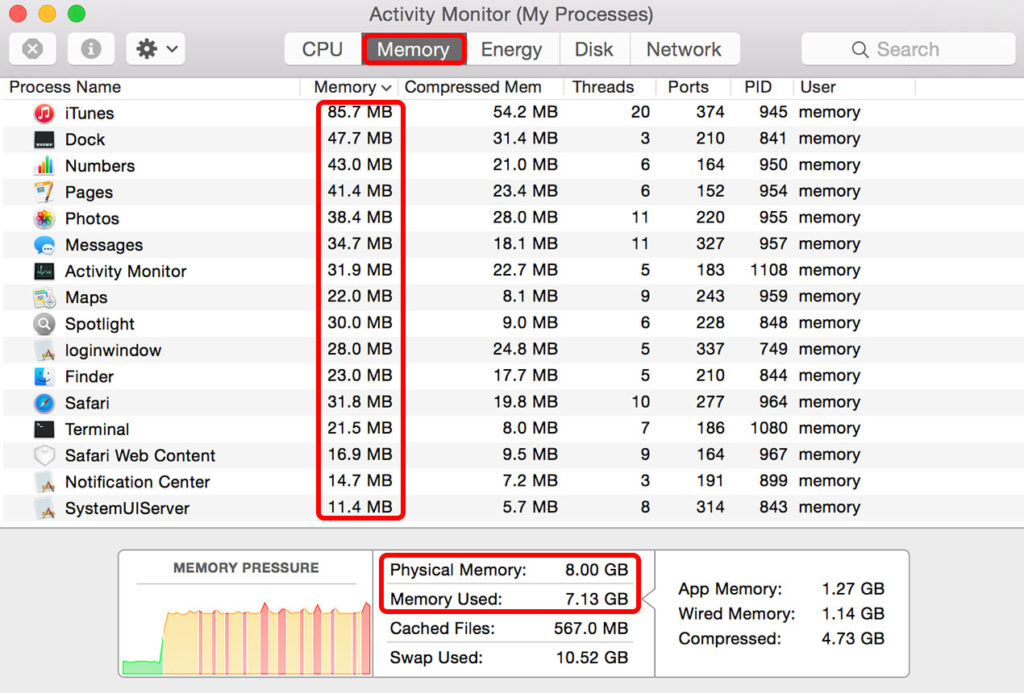
Did the article “speak English” to you? Was there any part of it that was difficult to understand? Feel free to voice out in the comments below!