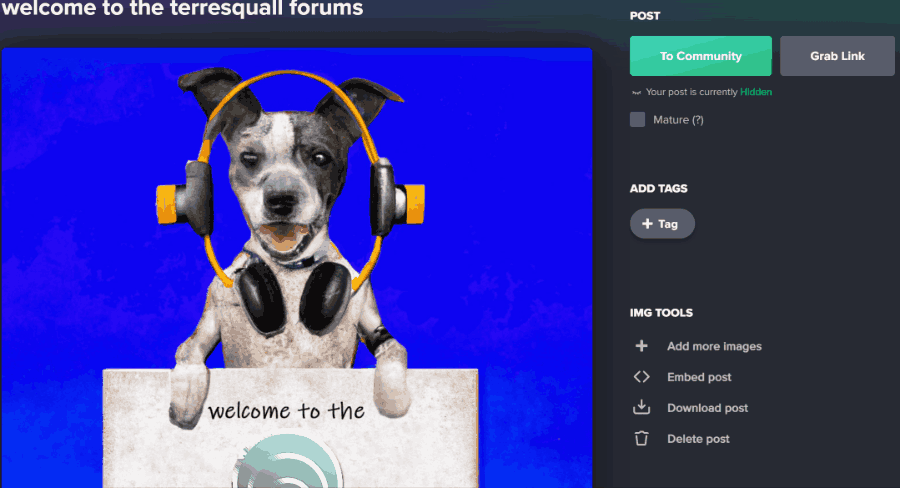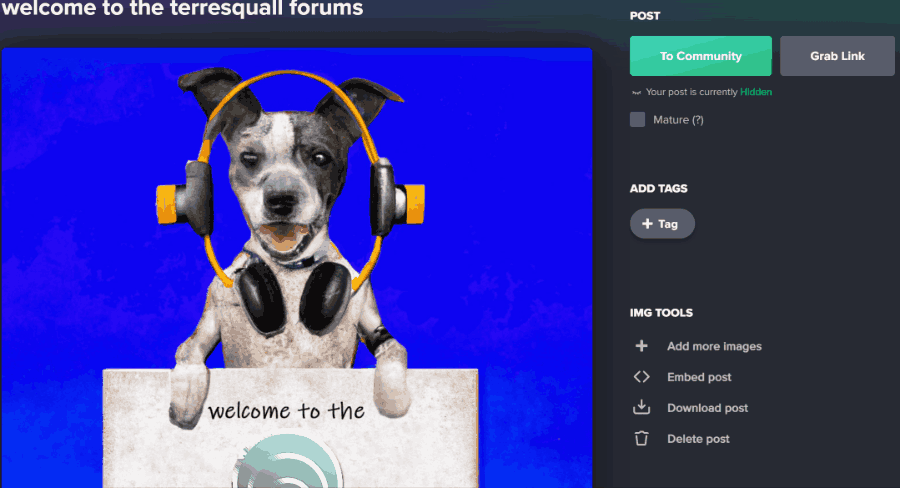::If you are looking to post an image on this forum, please upload your image onto Imgur here: https://imgur.com/upload
Embedding Imgur images
Update 28 November 2023:
After you have uploaded the image, just copy and paste the URL of the image into your post. This will give you an embed like this:
View post on imgur.com
When you enter the links, make sure they are on a new line:
This is correct!
https://imgur.com/a/0CIbonD
If you leave the link on the same line as the text, the image won’t show, so avoid this.
Avoid doing this! The image won't embed! https://imgur.com/a/0CIbonD
You no longer need to follow the instructions below to embed Imgur images.
Once the image is uploaded, you will have the option to copy an embed link.

You can use copy and paste this embed code onto your post to display the image on the forums. This will give you a result that looks something like this:
Note: Do not edit Imgur’s embed code, as modified Imgur embed codes may not pass the site’s security filters and get removed.
Embedding without the Imgur border
If you want to embed an image without the Imgur border, you can also copy the image URL from the image on Imgur:
Then, use the IMG tag (found on the Quicktags toolbar) to insert the image: